installing-immutable-ledger-on-almalinux
Installing Codenotary Immutable Ledger in AlmaLinux
What is AlmaLinux OS
AlmaLinux OS (https://almalinux.org) is an up-and-coming enterprise Linux distribution that’s not just open source but also 1:1 binary compatible with RHEL® and CentOS (prior to Stream). It is because of this that we consider AlmaLinux OS to be a great choice for hosting Codenotary Immutable Ledger.
If you’d like to learn more about AlmaLinux OS, make sure to visit their site
Getting your system ready for the installation
Before installing your Codenotary Immutable Ledger, we have to do a couple of things to ensure that the system is prepared to run the service automatically which is the preferred way so we’ll list out the steps and guide you through them to make this as easy as possible:
(Assuming a fresh AlmaLinux OS Install):
- Ensure docker and docker-compose are installed in your system
- Make sure SELinux policies allow systemd to execute docker and docker-compose
- Download and run your installer
- Start enjoying your Immutable Ledger
First steps
On a fresh AlmaLinux OS Install, we’ll see that there is no docker or docker-compose binaries available, but instead, podman is available

The first thing we’ll do is perform a system-wide update just for sanity’s sake
sudo dnf -y updateThis will take a few minutes (more or less depending on your download speed and a few other things). In this case, there was a pending kernel update so I went ahead and rebooted the system. This might or might not be your case so pay close attention to the dnf output and be on the lookout for lines such as these ones
$ sudo dnf -y update
[sudo] password for Codenotary:
Waiting for process with pid 7739 to finish.
Last metadata expiration check: 0:00:01 ago on Thu Jul 22 17:35:04 2021.
Dependencies resolved.
=====================================================================================================================================================================================================================================
Package Architecture Version Repository Size
=====================================================================================================================================================================================================================================
Installing:
kernel x86_64 4.18.0-305.10.2.el8_4 baseos 5.9 M
kernel-core x86_64 4.18.0-305.10.2.el8_4 baseos 36 M
kernel-modules x86_64 4.18.0-305.10.2.el8_4 baseos 28 MNext, we’ll enable the docker-ce repository which all the binaries we’ll need by using this command
sudo dnf config-manager --add-repo=https://download.docker.com/linux/centos/docker-ce.repoAnd verify it was successfully enabled
$ sudo dnf repolist
repo id repo name
appstream AlmaLinux 8 - AppStream
baseos AlmaLinux 8 - BaseOS
docker-ce-stable Docker CE Stable - x86_64
extras AlmaLinux 8 - Extras
Installing docker and docker-compose
Now that the repository is enabled we can just install docker and docker-compose by running the following command:
sudo dnf install docker-ce docker-ce-cli containerd.ioNote: Since AlmaLinux now comes with podman, there might be an error that resembles this:
sudo dnf install docker-ce docker-ce-cli containerd.io
Last metadata expiration check: 0:02:54 ago on Thu Jul 22 17:49:05 2021.
Error:
-package podman-3.0.1-7.module_el8.4.0+2481+9da8acfb.x86_64 requires runc >= 1.0.0-57, but none of the providers can be installed
- package podman-3.0.1-6.module_el8.4.0+2332+f4da7515.x86_64 requires runc >= 1.0.0-57, but none of the providers can be installed
- package containerd.io-1.4.8-3.1.el8.x86_64 conflicts with runc provided by runc-1.0.0-73.rc93.module_el8.4.0+2481+9da8acfb.x86_64
- package containerd.io-1.4.8-3.1.el8.x86_64 obsoletes runc provided by runc-1.0.0-73.rc93.module_el8.4.0+2481+9da8acfb.x86_64
- package containerd.io-1.4.8-3.1.el8.
conflicts with runc provided by runc-1.0.0-70.rc92.module_el8.4.0+2332+f4da7515.x86_64
- package containerd.io-1.4.8-3.1.el8.x86_64 obsoletes runc provided by runc-1.0.0-70.rc92.module_el8.4.0+2332+f4da7515.x86_64If you come across this, re-try the previous command but this time add the –allowerasing flag as follows:
sudo dnf install docker-ce docker-ce-cli containerd.io --allowerasingOnce that’s done, the docker binary will be installed and ready for use. Verify this by running the following commands:
$ which docker
/usr/bin/docker
$ docker --version
Docker version 20.10.7, build f0df350On installing docker-compose: The docker installation does not come with a docker-compose binary, we’ll quickly install it by running the following command:
$ sudo curl -L https://github.com/docker/compose/releases/download/1.29.2/docker-compose-`uname -s`-`uname -m` -o /usr/local/bin/docker-compose
% Total % Received % Xferd Average Speed Time Time Time Current
Dload Upload Total Spent Left Speed
100 633 100 633 0 0 3028 0 --:--:-- --:--:-- --:--:-- 3028
100 12.1M 100 12.1M 0 0 8974k 0 0:00:01 0:00:01 --:--:-- 17.6M
# Make docker-compose executable
$ sudo chmod +x /usr/local/bin/docker-composeYour system is now ready to install the Codenotary Immutable Ledger service!
Install Codenotary Immutable Ledger
The next step is to run the installer script, so download it to your box and run it using the following command:
# Make sure you have write permissions otherwise change to your home directory
$ cd
# Ensure docker is enabled as a systemd service and running
$ sudo systemctl enable docker && sudo systemctl start docker
# Add your user to the docker group
$ sudo usermod -aG docker $USER
# Download the installer script
$ wget https://Codenotary-lc.s3.eu-west-1.amazonaws.com/cnil_install-2.2.2.sh
# Give installer execute permissions
$ chmod +x ./cnil_install-2.2.2.sh
# Run the installer
$ sudo ./cnil_install-2.2.2.sh
Errors during install
- If you get an error message saying docker is not running, make sure to take a step back and make sure you’re prefixing the script install with sudo, the installer currently only supports running with elevated permissions.
- If you get an error saying docker-compose is not found, this means the root user can’t see the binary in his path, you can fix this in a handful of different ways, we suggest just adding a symlink like this:
sudo ln -s $(which docker-compose) /usr/bin
Wrapping up
Upon a successful installation you should see something similar to this:
Created symlink /etc/systemd/system/multi-user.target.wants/cnlc.service → /etc/systemd/system/cnlc.service
Installation completedOnce that’s done you can almost start using your Codenotary Immutable Ledger, there’s only one thing left to do: Enable systemd execution of docker-compose
SELinux enforces policies in which the docker-compose binary is not allowed to be executed via systemd, so we just need to make sure we allow that and we’ll be done; while there’s a chance this might not be your case depending on your installation security policies, it’s worth making sure.
Verify that your Codenotary Immutable Ledger service is running using:
$ sudo systemctl status cnlc.service
[sudo] password for Codenotary:
● cnlc.service - Code Notary Ledger Compliance
Loaded: loaded (/etc/systemd/system/cnlc.service; enabled; vendor preset: disabled)
Active: active (exited) since Thu 2021-07-22 18:26:16 EDT; 5min ago
Process: 104755 ExecStart=/bin/docker-compose up -d --remove-orphans (code=exited, status=0/SUCCESS)
Main PID: 104755 (code=exited, status=0/SUCCESS)If you see both “success” and “active”, then your work is done, otherwise, make sure to enable the SELinux policies to allow systemd to execute docker-compose.
If you don’t see a success message, this more likely means that instead of creating the symbolic link to docker-compose you chose some other method of adding it to the PATH, which is fine but the default SELinux policy only allows for binaries in the following directories to be executed:
/usr/bin /usr/sbin /usr/libexec /usr/local/binAt this point, you can either go back and create the symlink as suggested earlier or you can allow the binaries in whatever directory you added to your path to be executed from systemd
# Pay special attention to the directory
$ sudo chcon -R -t bin_t /usr/local/bin/And now you can start your Codenotary Immutable Ledger service by running:
sudo systemctl start cnlc.serviceAnd open up the application at https://localhost or your network address using https://<dnsname-or-ip>

Summary
To recap, we have:
- Installed docker and docker-compose on AlmaLinux
- Installed Codenotary Immutable Ledger as a service
- Allowed systemd to execute docker-compose either via the symbolic link or by putting the binary in one of the allowed directories
By following the above-outlined instructions you’ll be able to get Codenotary Immutable Ledger running in AlmaLinux OS in no time
References:
https://techviewleo.com/how-to-install-docker-ce-on-almalinux/