Enhance Your Linux Server Governance with the ccze Command
Introduction
When it comes to Linux, various tools exist to streamline your user experiences, particularly when dealing with text files and logs. Among these tools, ccze stands out as a powerful aid for log file analysis. This command-line program functions as a log colorizer, simplifying log reading and analysis by employing various colors. In this blog post, we'll explore the ccze command, and its practical utility, and offer five examples to showcase its effectiveness for you.
.png?width=1200&height=630&name=CN-Assets%20(60).png)
Understanding ccze
ccze is a tool designed to add organized color to plain text logs, thereby enhancing readability. Log files typically comprise diverse data types such as IP addresses, timestamps, and log levels, often creating a cluttered view. With ccze, you can assign different colors to distinct parts of log entries based on their significance. This approach enhances readability and helps you accelerate the identification of critical information within logs, thereby bolstering oversight and server security.
Installation
Before going into examples, it's important to understand how you can install ccze. On most Linux distributions, you can do it easily via the package manager. For instance, on Debian-based systems like Ubuntu, installation can be accomplished using the following command:
sudo apt-get install ccze
On Red Hat-based systems like AlmaLinux, the installation process is similar:
sudo yum install ccze
Practical Examples
Colorizing System Logs
The simplest application of ccze involves colorizing system logs. This can be achieved when you pipe the output of commands like tail or cat into ccze. For example, to view the last few lines of the system log with colorization, you simply execute:
tail -f /var/log/auth.log | ccze
The result will look something like this:
.png?width=6911&height=1299&name=CN-Assets%20(11).png)
Enhancing Apache Logs
Apache logs can be significantly enhanced with ccze. To view Apache access logs in color, you can utilize the following command:
cat /var/log/apache2/access.log | ccze -A
The -A option instructs ccze to use ANSI colors, facilitating output piping to other programs or saving colorized output to files for further processing.
This is what that looks like:
.png?width=6912&height=3456&name=CN-Assets%20(12).png)
Filtering and Colorizing Logs
You can also integrate ccze seamlessly with other commands for filtering and colorizing logs. For instance, to exclusively display error messages from the system log, execute:
grep 'error' /var/log/syslog | ccze
This command filters lines containing "error" before applying colorization, simplifying issue identification.
Customizing ccze
A handy customization tip involves defining commands in the shell environment, particularly for bash users. For instance, by adding the following alias to the .bashrc file:
alias log="tail -f /var/log/syslog | ccze"
You can effortlessly access colorized logs with a single command, such as log.
This is what you'll see:
.png?width=6911&height=1299&name=CN-Assets%20(11).png)
Conclusion
ccze revolutionizes the often tedious task of log file analysis by offering you a more manageable and visually appealing experience. Through color-coded text, it enables you to swiftly identify crucial log components. Whether you're a system administrator, developer, or Linux enthusiast, mastering ccze can significantly boost productivity and streamline log analysis.
Armed with these examples, you're equipped to seamlessly integrate ccze into your log management workflow, fostering clarity and efficiency in your tasks.