debugging-crashed-kubernetes-container
Debugging crashed Kubernetes container
When working with Kubernetes, you’re often amazed how easy container, service or secret configurations can be deployed with a simple kubectl add -f
Now you can dig deep into troubleshooting the container and trust me – that’s can be no fun at all.
Therefore, we start the post with one of the most annoying issue running your container – a CrashLoopBackoff error. That error can really drive you nuts.
Start to debug
You need to know some very important commands before you can even think of debugging. Next to the common kubectl get command, the kubectl describe is your way into detailed information about your environment.
Sometimes a kubectl cluster-info dump helps getting started.
Using kubectl get all or kubectl get pods, you can find the explore your environment, but let’s go step by step.
kubectl describe
Of course, first you need to find out what happens to the container and what’s the container (pod) name.
kubectl get pods does a good job at that for the current namespace, kubectl get pods –namespace monitoring for the defined namespace and if you want only want pods of all namespace just use kubectl get pods –all-namespaces.
When you know the pod name, run a kubectl describe pod/podname to find the reason of the current status. Sometimes its an simple reason, as resources are not available. Examples are not enough memory or no volumes, persistentvolumeclaims available.
In this example, you just need to create a volume and a PersistentVolumeClaim for the container to be able to start:

But there are much uglier error messages like a CrashLoopBackoff that points to the inside of the pod and not the outside environment.
CrashLoopBackoff
CrashLoopBackoff is a nasty one, as its a bucket that offers a big set of errors, all nicely hidden behind the same error condition. Our example container is called metrics-prometheus, installed with a helm install command and named metrics.
First thing is to try kubectl describe pod to get some more details. Unfortunately, most of the time, the CrashLoopBackoff isn’t showing any outside information. But maybe you’re lucky and find some error in the output.
Log files
Lets try to get some logs
kubectl logs pod or kubelet logs
As the Kubernetes container keeps crashing, the logs command doesn’t help either as its only useful for running container.
We need to get into the Kubernetes container node. To find more information about the container we need to dig deeper using the wide parameter.
kubectl get pods -o wide

As we use juju to manage kubernetes, we can directly ssh into the node. But first we need to find the node name using the command juju status.

SSH into the node
The node where the crashed container was last time is called kubernetes-worker/1:
juju ssh kubernetes-worker/1
Now we need to find the log files of the crashed container and the log files are stored under /var/log/containers.
sudo tail /var/log/container/metrics-prometheus ….
Just walk through the best options and check for errors. Bingo:

It seems that the used prometheus.yml configuration file has syntax errors we need to fix before the Prometheus server can start.
So lets delete the whole setup again. As we installed it with helm, lets keep using that great tool using the same name used for the install metrics:
helm del –purge metrics
In the case of Prometheus, there are plenty of issues that can happen because of an invalid config file, therefore you should use the following project to check your config before deploying into the deep kubernetes cluster.
https://www.robustperception.io/how-to-check-your-prometheus-yml-is-valid
After fixing the Prometheus configuration file and redeploying the whole metrics setup using helm, all went well and the container was running smoothly.